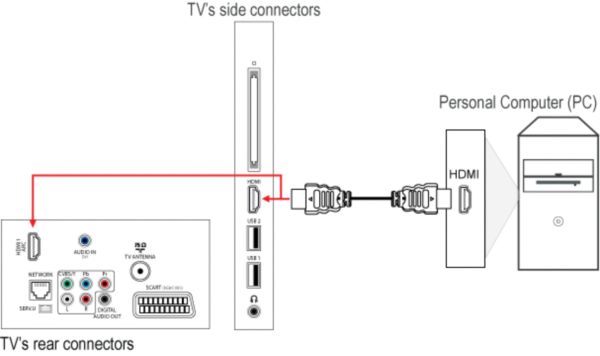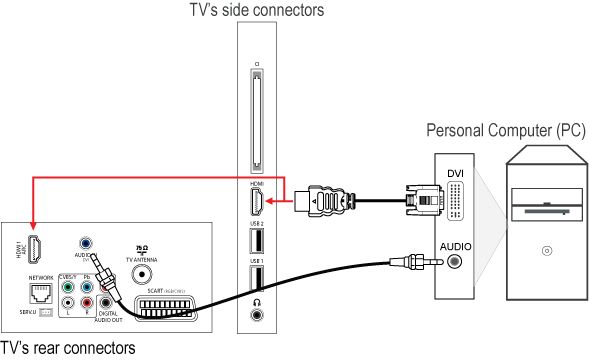Important: Read the instruction provided by your PC or graphics card maker on how to setup the PC/graphics card before connecting to the TV. Make sure that you have installed the latest software on your PC and the PC graphics card has the latest drivers. For detailed information, please refer to the website of your PC or graphics card maker.
There are two ways to connect a PC/laptop to your TV:
HDMI to HDMI
Connect the HDMI connection of the Laptop/PC with an HDMI-HDMI cable to the HDMI connection of the TV.
DVI to HDMI, with an added audio connection
Connect the DVI connection of the Laptop/PC with a DVI-HDMI cable to the HDMI connection of the TV. Alternatively, use a DVI-DVI cable and a DVI-HDMI adaptor. Connect the audio cable from the AUDIO OUT connection of the Laptop/PC to the ‘Fn’ button on the remote control to access the Options menu.
Select [Setup] > [TV settings] > [Picture] > [Game or computer] and switch to [Computer] mode for best signal handling.
Note:
- This TV supports HDMI to DVI (PC output) connection
- Picture quality cannot be guaranteed due to the differences in PC operating systems and video cards
- Select [Unscaled] picture format to provide maximum detail for PC or HD content
- Make sure the PC graphics card has the latest drivers and the TV has the latest software installed