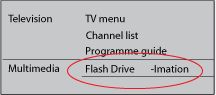NOTE: Not all USB flash drives are recognized by your TV.
- Only memory cards in FAT/DOS format are supported
- Portable hard discs are only supported as a mass storage device without any multimedia capabilities. If your portable hard disc comes with multimedia capabilities, you have to connect your hard disc as a standard peripheral device.
- Your TV supports playback of multimedia files in JPEG (Photo) and MP3 (Music) format exclusively. Video files such as AVI, MPEG4, MKV, etc. are not supported.
- Make sure that your TV has the latest software installed. You can find the latest TV Firmware Upgrade Software and Readme File documents on the Philips support website. Refer to the SOFTWARE & DRIVERS section.
Follow these steps below to check if your USB flash device is supported.