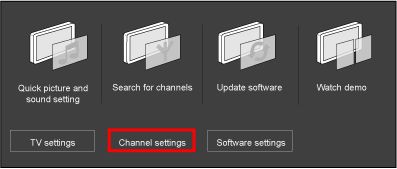1) Select the channel on which the audio is not available.
2) Press the [Home] button on the remote control to access the home menu.
3) Use the cursor buttons [Up][Down][Left][Right] to select [Setup] and press the [OK] button to confirm.
4) Select [Channel settings] and press the [OK] button.
There is no sound on some channels in my Philips TV
This may be due to the incorrect sound system setting in the TV menu.
-
-
5) Select [Channel installation] and press the [OK] button 2 times to access the channel installation menu.
6) If the channel lock is activated, the screen will prompt you to enter your pin code. If you have forgotten your pin code, you can reset the pin code in the [Setup] > [Channel settings] > [Child lock] > [Change code] menu.
7) Press the cursor [Down] to select [Sound system] and press the [OK] button.
8) Check if the sound system is set to the correct sound system.
9) If you are not sure of the sound system used in your location, press the cursor [Up] or [Down] to select [Auto] and press the [OK] button to confirm.
10) Once the setting is complete, press the cursor [Down] to select [Store current channel] and press the [OK] button.
11) Select [OK] and press the [OK] button to confirm.
12) Press the [Back] button to exit the menu.
If the sound system is set to [Auto] and audio is still not available:
- Try to perform the auto installation again
When no improvement is observed then it may be due to a bad incoming cable or antenna signal.
- Contact your cable provider or broadcaster for information on the broadcasting quality of the particular channels