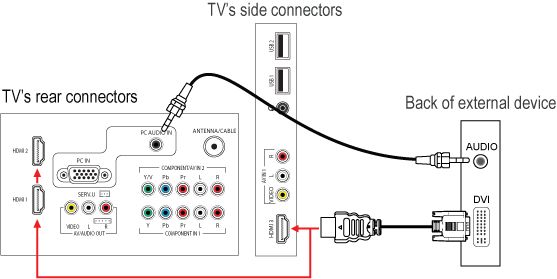How to connect an external device via DVI in my Philips TV?
When you make a DVI-HDMI connection you have to make a separate audio connection, since DVI does not support audio.
Follow these steps to connect the devices:
- Switch the external device and the TV off.
- Connect the DVI-to-HDMI adapter from the ‘DVI' connection of the external device to the ‘HDMI' connection of the TV.
- Connect the audio cable from the ‘AUDIO OUT’ connection of the external device to the ‘PC AUDIO IN’ connection at the rear of the TV.
- Switch the external device and the TV on.
After connecting the devices, press the [Source] button on the remote control. Use the cursor [Up] or [Down] to select the HDMI connection you have used to connect the DVI device and press the [OK] button in order to watch their programme.
Alternately, you may add the new device(s) to the home menu and select the device via the home menu. If a device is no longer connected to the TV, you can remove it from the home menu.
Press the [Home] button on the remote control to access the [Home] menu.
Use the [Cursor buttons] to select [Add new device] and press the [OK] button.
A message appears, prompting you to add a new device.
Select [Start] and press the [OK] button.
Use the cursor [Up] or [Down] to select a device and press the [OK] button.
Use the cursor [Up] or [Down] to select the HDMI connector you have used to connect the device and press the [OK] button.
NOTE: If a particular connector has already been assigned to another device, it will not show up in the list of connectors.When the guide is completed, press the [OK] button.
A new device icon is added to the home menu.
Repeat step 2 and 7 if you wish to add more devices.
Press the [Back] button to exit the menu.
NOTE: You will not be able to change the TV connector of a previously added device. If you wish to change the TV connector of a previously added device, you will have to delete this device and re-add it with the desired connector.
- Press the [Home] button on the remote control to access the [Home] menu.
- Use the [Cursor buttons] to select the device you wish to delete.
- Press the [Options] button.
- Select [Remove device] and press the [OK] button.
- A message appears, prompting you to remove the device.
- Select [Remove] and press the [OK] button.
- The selected device icon is deleted from the home menu.
- Repeat step 2 and 6 if you wish to delete more devices.
- Press the [Back] button to exit the menu.
DVI-HDMI connection