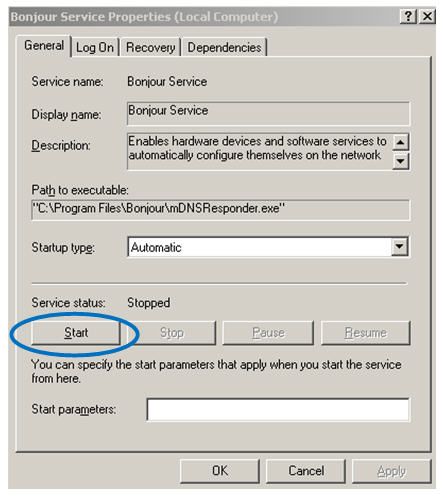Make sure your AirPlay device (iPod touch/iPhone/iPad/Mac/PC) is already setup; and is connected to the same Wi-Fi network as the Airplay speakers are.
- Close iPod App on your iOS device (or iTunes on your Mac computer)
- Turn off and then on your Wi-Fi network to reset the connection
- When your AirPlay device (ie, your iOS device or Mac computer) is connected to Wi-Fi network, start the iPod App (or iTunes). The AirPlay icon would be displayed on the App (or iTunes) after a while.