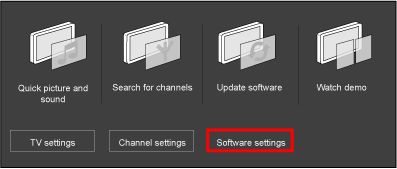Note: Each release contains all solutions identified in the earlier version.
Important: There is a new improvement made in the new software release to improve the channel search efficiency, which required the TV channels to be reinstalled when you update the TV software from version TPM71E_2.07 (or older) to version TPM71E_2.10 (or later). After you have reinstalled your TV channels, you can rearrange the channels to suit your preference in the channel grid with the Reorder feature in the options menu.
TPM71E_2.23 (Date published: 2013-05-16)
- Fixed Romania DVB-C teletext issue
TPM71E_2.22 (Date published: 2012-09-12)
- TV does not response to the remote control when you switch to France 24 or Balkan TV channels via Teledünya digital service provider (Only applicable to Turkey)
- Picture freezes and TV does not response to the remote control when you switch to Mezzo channel (Only applicable to Serbia)
- TV has no video after startup when you connected a set-top box (STB) through HDMI (Only applicable to France)
- YouSee channel allocation (Only applicable to Denmark)
- Changed the default [Visual impaired] option from on to off
TPM71E_2.21 (Date published: 2012-04-20)
- TV turns off and on by itself while watching DI.TV channels (Only applicable to Italy)
- Stofa cable provider option is added to the DVB-C installation cable provider list (Only applicable to Denmark)
- Missing UPC channels (Only applicable to Netherlands)
- Picture freeze when you playback motion .jpeg file
- A different audio is heard on some digital channels (Only applicable to Mauritius)
TPM71E_2.19 (Date published: 2012-03-01)
- Introduction of new product ranges
TPM71E_2.18 (Date published: 2011-11-29)
Important: You are highly recommended to upgrade your TV to this software as it covers major certification.
- TV turns off and on by itself while watching channel NT1 (Only applicable to France)
- Digital service provider selection is provided in the channel installation menu (Only applicable to Denmark)
TPM71E_2.16 (Date published: 2011-11-14)
- With this software your TV is Canal Digital certified (Only applicable to Norway)
- Multifeed option is disabled in Sky channels (Only applicable to Germany)
- Digital service provider selection is provided in the channel installation menu (Only applicable to Denmark)
- Improved TV response time for console gaming
- Improved teletext subpage navigation
- Improved channel reordering performance
- Intermittent sound lost when you connect an external device via HDMI
TPM71E_2.15 (Date published: 2011-09-06)
- With this software your TV is ZIGGO, UPC, YouSee and Com Hem certified
- Change the default picture format to [Wide screen]
- No program on S02 and S03 channels (Only applicable to Germany)
- Channel list update message pops up after switching channels
TPM71E_2.10 (Date published: 2011-07-15)
- With this software your TV is Saorview certified (Only applicable to Ireland)
- Enable channel reorder function for all service providers except Ziggo (Only applicable to Netherlands)
- Allow users to disable the “4 hours automatic shut down” feature in the [Auto switch off] menu
TPM71E_2.07 (Date published: 2011-06-21)
- Improved the response time during channel reordering
TPM71E_2.05 (Date published: 2011-05-30)
- Initial production software