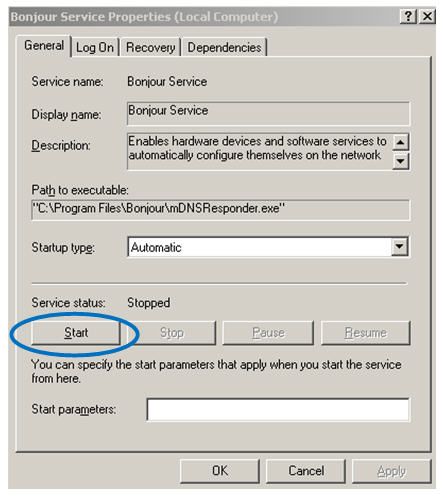If you are trying to stream music from your Philips speakers to your iOS or MAC, but the AirPlay icon is missing, please try these simple steps to solve the issue:
AirPlay icon missing from my iOS or MAC
Published on 2017-02-28
Step by Step description
Make sure your AirPlay device (iPod touch/iPhone/iPad/Mac/PC) is already setup; and is connected to the same Wi-Fi network as the Airplay speakers are.
- Close iPod App on your iOS device (or iTunes on your Mac computer)
- Turn off and then on your Wi-Fi network to reset the connection
- When your AirPlay device (ie, your iOS device or Mac computer) is connected to Wi-Fi network, start the iPod App (or iTunes). The AirPlay icon would be displayed on the App (or iTunes) after a while.
If you use iTunes on a PC
1) If a PC is used as the AirPlay device, make sure Bonjour service is enabled before starting iTunes:
- Click Start
- Go to Settings > Control Panel > Services > Bonjour Service
2) Follow the steps 1 to 3 above